How to Master Music: The Complete Beginners Guide
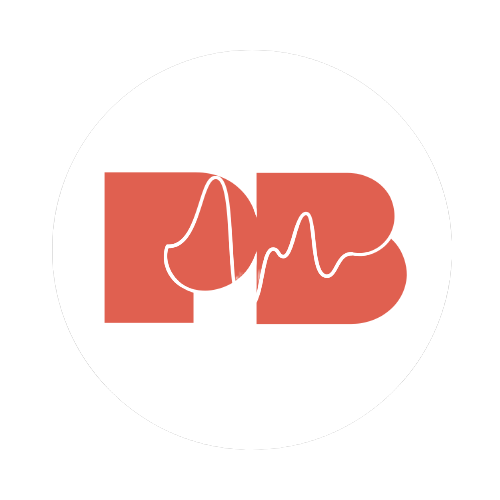
Pitchbends
Apr 17, 2023
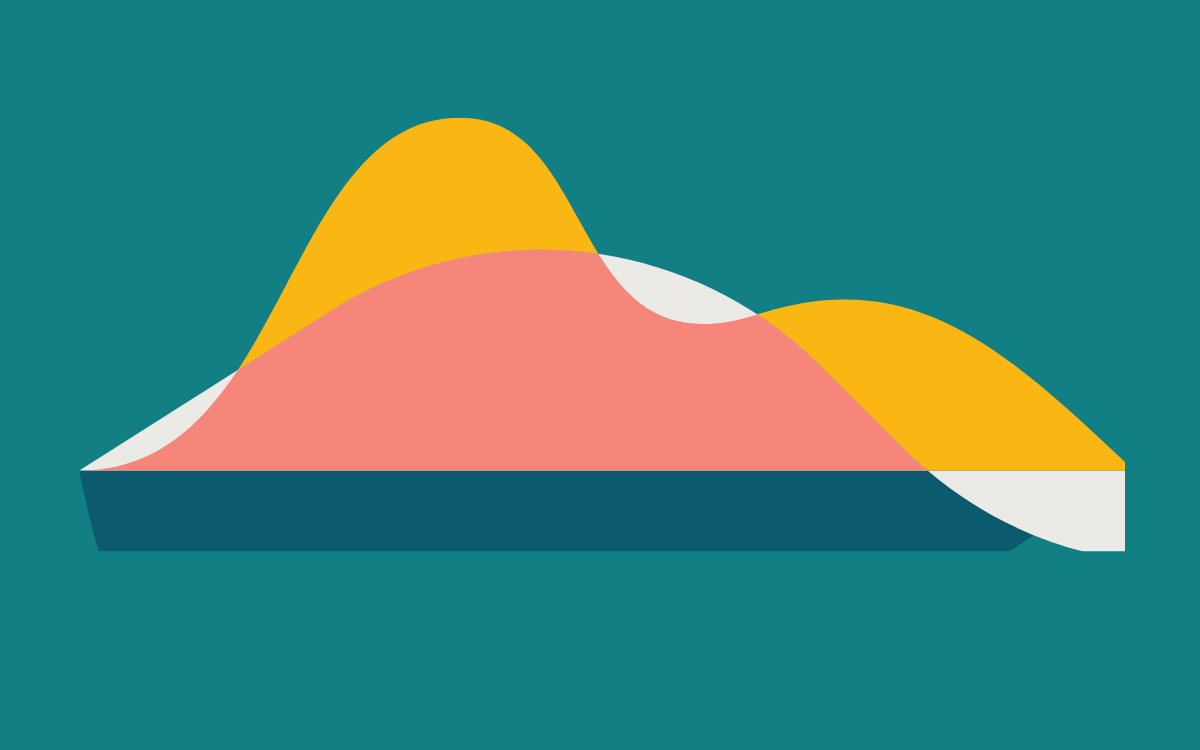
Mastering music is the final step in the music production process. It’s what gives your tracks that polished and professional sound, enhancing the mix by improving the sound quality, dynamics and creative details.
In basic terms, mastering is the difference between an amateur sounding mix and a professional sounding mix.
While it can seem daunting, mastering is a skill that can be learned with practise, patience, and the right techniques. In this blog post, we'll cover the basics of music mastering and provide a step-by-step guide for beginners.
What is music mastering?
Music mastering is the final stage in the production process, and it involves the preparation of a track for distribution, sale, or use in other media. The primary goal of mastering is to ensure that the track sounds consistent and polished across all listening environments, including radio, streaming services, and physical formats like CDs and vinyl.
This essentially makes the track more enjoyable for listeners. Because of this, mastering is an essential step in getting your music noticed. Not only is a mastered track more likely to be enjoyed and shared by listeners, it’s more likely to be taken seriously by music labels.
Mastering is often confused with mixing, but the two processes are very distinct. Mixing involves balancing the levels of individual tracks, adjusting their tone, and creating a stereo image. In contrast, mastering is focused on processing the final stereo mix, rather than individual tracks.
In professional mastering, a mastering engineer uses a range of tools and techniques to enhance the overall sound of the mix. This includes adjusting the overall tonal balance, adding dynamic range, and controlling the overall loudness of the track. The engineer also ensures that the track sounds good on a variety of playback systems, including high-end studio monitors, consumer-grade speakers, and headphones.
Overall, mastering is a critical step in the music production process, as it can significantly affect the final quality and commercial success of a track. Even the most well-crafted mix can be held back by poor mastering, so it's important to approach this process with care and attention to detail.
Music mastering software
There are a number of music mastering software options available on the market. Here are a few popular ones:
- Ozone by iZotope - Ozone is a comprehensive mastering software that includes a suite of tools for EQ, compression, saturation, stereo imaging, and more. It also includes a variety of presets to help you get started. It’s available in three different versions, which each get richer with features (and more expensive): Ozone 10 Elements, Ozone 10 Standard, Ozone 10 Advanced.
- WaveLab by Steinberg - WaveLab is a powerful mastering software that offers advanced features such as spectrum editing, clip-based processing, and batch processing. It also supports a wide range of audio file formats.
- LANDR - LANDR is an AI-powered mastering service that allows you to upload your tracks and have them mastered automatically. It offers different mastering options for various genres and styles, and you can preview and adjust the results to your liking.
- T-RackS by IK Multimedia - T-RackS is a popular mastering software that features a range of analog-modelled EQs, compressors, limiters, and other processors. It also includes a suite of metering tools and supports both stereo and surround sound.
- FabFilter Pro-L 2 - FabFilter Pro-L 2 is a highly regarded mastering limiter that offers transparent and precise limiting, as well as a range of advanced features such as true peak limiting, oversampling, and dithering. It also includes a variety of metering tools to help you achieve optimal loudness levels.
Built-in mastering plugins
Music mastering software is often built into most Digital Audio Workstations (DAWs) as well. For example, popular DAWs like Logic Pro X, Ableton Live, Pro Tools, and Cubase all come with built-in mastering plugins that allow you to add the finishing touches to your mix directly within the DAW.
These plugins typically include EQ, compression, saturation, limiting, stereo imaging, and other processing tools that you can use to tweak your mix and achieve a balanced, polished sound. Some DAWs also offer mastering-specific workflows and features, such as the ability to export a final master directly from the project.
Having mastering software built into your DAW can be convenient because it allows you to streamline your workflow and avoid the need to switch between different applications. It also ensures that your mastering process is seamlessly integrated with the rest of your production process, so you can make adjustments to your mix as needed and immediately hear the impact of those changes in the context of the final master.
Pre-mastering steps
- Step 1: Prepare your music for mastering
- Step 2: Consider where your music will play
- Step 3: Prepare an audio metre
- Step 4: Find a reference track (optional)
Step 1: Prepare your music for mastering
Before diving into the music mastering process, it's important to ensure that your mix is ready for mastering.
- Ensure that your mix is complete: before mastering your track, make sure that your mix is finalised and that you're happy with the overall sound. You should also ensure that all editing and processing tasks are completed, including EQ, compression, and effects.
- Create a high-quality bounce: when preparing your mix for mastering, it's essential to create a high-quality bounce that preserves the integrity of the mix. You should export your mix at the highest quality possible, such as a 24-bit WAV or AIFF file. Be sure to disable any dithering or normalisation during the export process.
- Check the mix for errors: before sending your mix for mastering, it's important to check it for any errors or issues. This includes ensuring that there are no clipping or distortion issues, and that the mix is properly balanced and panned. You should also check for any unwanted noise or artefacts.
- Leave headroom: when creating your mix, be sure to leave some headroom, which refers to the amount of space between the loudest part of the mix and 0 dB. Leaving headroom gives the mastering engineer some room to work with during the mastering process, and ensures that the final track doesn't clip or distort.
- Prepare a reference track: finally, it can be helpful to prepare a reference track for the mastering engineer. This can be a commercially released track that has a similar sound and style to your own track, and can help the mastering engineer understand your desired sound and tonal balance.
Step 2: Consider where your music will play
Considering where your music will be played is an important aspect of music mastering. Different playback systems and environments can have a significant impact on how your music sounds, and mastering your music with these playback scenarios in mind can help ensure that it translates well across different platforms and devices.
For example, if your music will primarily be played on streaming platforms like Spotify, Apple Music, or YouTube, you may want to consider the loudness standards and normalisation algorithms used by these platforms. Streaming services often apply loudness normalisation to ensure that all tracks play back at a consistent volume level, which can affect the perceived loudness and dynamic range of your music. By mastering your music with these standards in mind, you can help ensure that your music sounds its best when played back on these platforms.
Similarly, if your music will be played in a live setting, such as a club or festival, you may want to consider the acoustic properties of the venue and the sound system being used. Mastering your music with these playback scenarios in mind can help ensure that your music sounds great in these environments, with the right balance of clarity, punch, and energy to engage the audience.
Step 3: Prepare an audio metre
Using an audio metre when mastering music is an important tool for ensuring that your music is optimised for the playback scenario. Audio metres provide visual feedback on the level, dynamic range, and frequency balance of your music, which can help you make informed decisions about how to adjust your mix.
When deciding where your music will play, using an audio metre can be particularly helpful in ensuring that your music meets the loudness standards and dynamic range requirements for that platform or environment. For example, if you plan to release your music on a streaming platform that uses loudness normalisation, you can use an audio metre to measure the integrated loudness (LUFS) of your track and adjust the mix accordingly to ensure that it meets the recommended target level.
Similarly, if you plan to play your music in a live setting, using an audio meter can help you ensure that your mix has the right balance of volume, clarity, and dynamic range for the venue and sound system being used. You can use the metre to measure the peak level and RMS level of your mix, and adjust the EQ, compression, and other processing as needed to ensure that your music sounds great in the room.
Here are some popular audio metre software options that can help you measure the loudness and dynamic range of your music:
- Waves WLM Plus Loudness Meter - This is a professional audio metering tool that measures the loudness of your music according to different standards used in broadcasting, post-production, and music production.
- iZotope Insight 2 - This is a tool that provides a visual representation of your music's level, frequency, and dynamic range, which can help you identify areas that need improvement.
- FabFilter Pro-L 2 - This is a tool that helps you control the loudness and dynamics of your music while ensuring it meets loudness standards.
- MeterPlugs K-Meter - This tool provides accurate measurements of your music's loudness and dynamic range, and offers a customizable interface.
- Youlean Loudness Meter 2 - This is a free tool that measures the loudness of your music in real-time, and offers customizable settings and visual feedback.
Step 4: Find a reference track (optional)
The final step in the pre-mastering process is to find a reference track, which is an optional but highly recommended step in the mastering process. A reference track is a professionally produced song that you use as a benchmark to compare the sound quality and tonal balance of your own mix against.
By comparing your mix to a reference track, you can get a better sense of how your music stacks up against other professionally produced tracks in your genre. This can help you identify any areas where your mix might be lacking in terms of clarity, balance, or energy, and make informed decisions about how to adjust your mix during the mastering process.
When choosing a reference track, it's important to select a track that represents the sound and style you're aiming for with your own music. Ideally, the reference track should have a similar instrumentation, arrangement, and production style to your own mix, so that you can make direct comparisons between the two.
During the mastering process, you can use the reference track as a point of comparison to guide your decisions about EQ, compression, stereo imaging, and other processing. For example, if the reference track has a warmer, fuller bass tone than your mix, you might use EQ to boost the bass frequencies in your own mix to achieve a similar sound.
Mastering music: 10 simple steps
Step 1: Fix unwanted sounds
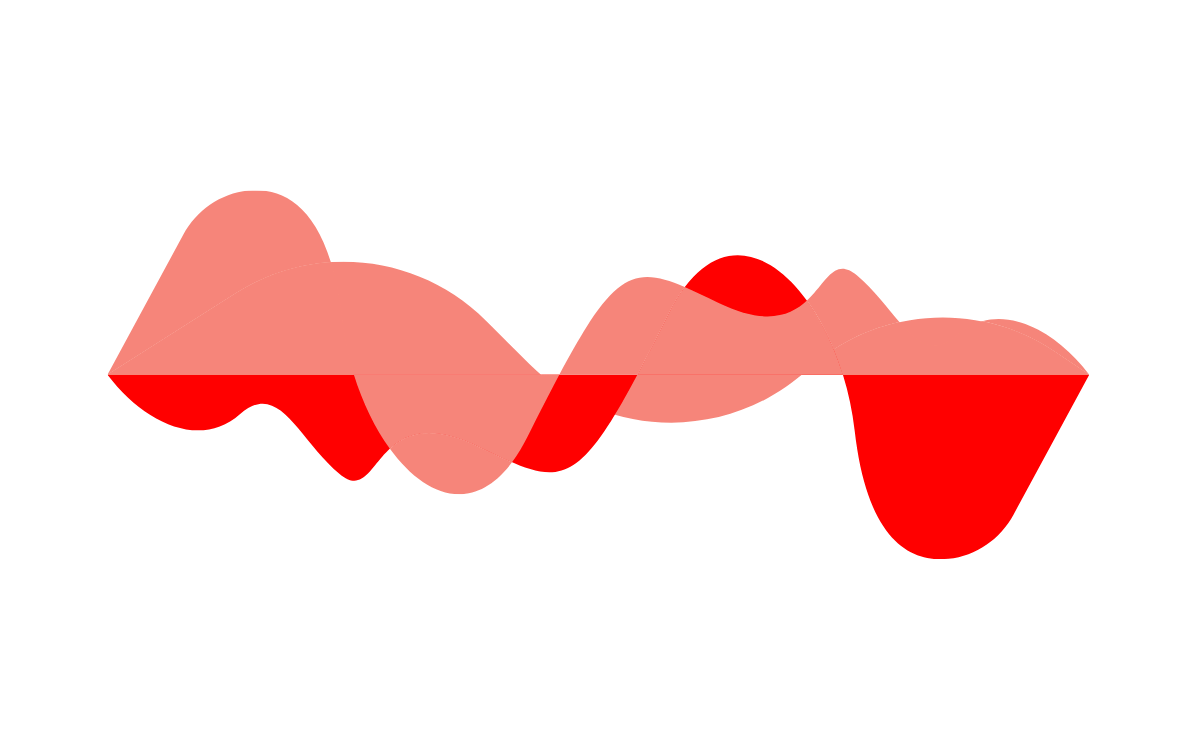
The first and most crucial step in mastering your music is to identify any unwanted sounds and remove them. This is often referred to as audio cleanup, and it can involve a range of techniques and tools to help improve the overall quality and clarity of the audio.
Unwanted sounds can come in many forms, such as hiss, hum, clicks, pops, and other artefacts that can occur during recording or mixing. These sounds can be distracting and can interfere with the overall listening experience of the track.
To identify these sounds, listen to the track carefully and take note of any problem areas. This can be done with the help of specialised tools, such as a spectral analyzer or a frequency metre, that can help visualise any problem frequencies or areas in the audio.
Once the problem areas have been identified, there are a number of techniques that can be used to fix them. For example, noise reduction software can be used to remove hiss or hum, while de-clicking tools can be used to remove clicks and pops. EQ can also be used to remove unwanted frequencies or to boost certain frequencies that may be lacking.
It's important to note that while fixing unwanted sounds can help improve the overall quality of the audio, it's important not to go overboard with the processing. Over-processing can lead to a loss of fidelity and can introduce new artefacts or distortions into the audio. Therefore, it's important to use a light touch when applying any processing to the audio.
Removing unwanted frequencies
Unwanted frequencies can include low-frequency rumble, high-frequency hiss, and other resonant frequencies that may be present in the audio.
One of the most common tools used for removing unwanted frequencies is equalisation, or EQ. EQ can be used for the removal of unwanted frequencies while boosting or emphasising other frequencies.
To remove unwanted frequencies identify the most prevalent frequency levels in your EQ plugin, and simply reduce the specific frequencies that are causing problems in your mix.
Step 2: Balance sound frequencies with EQ
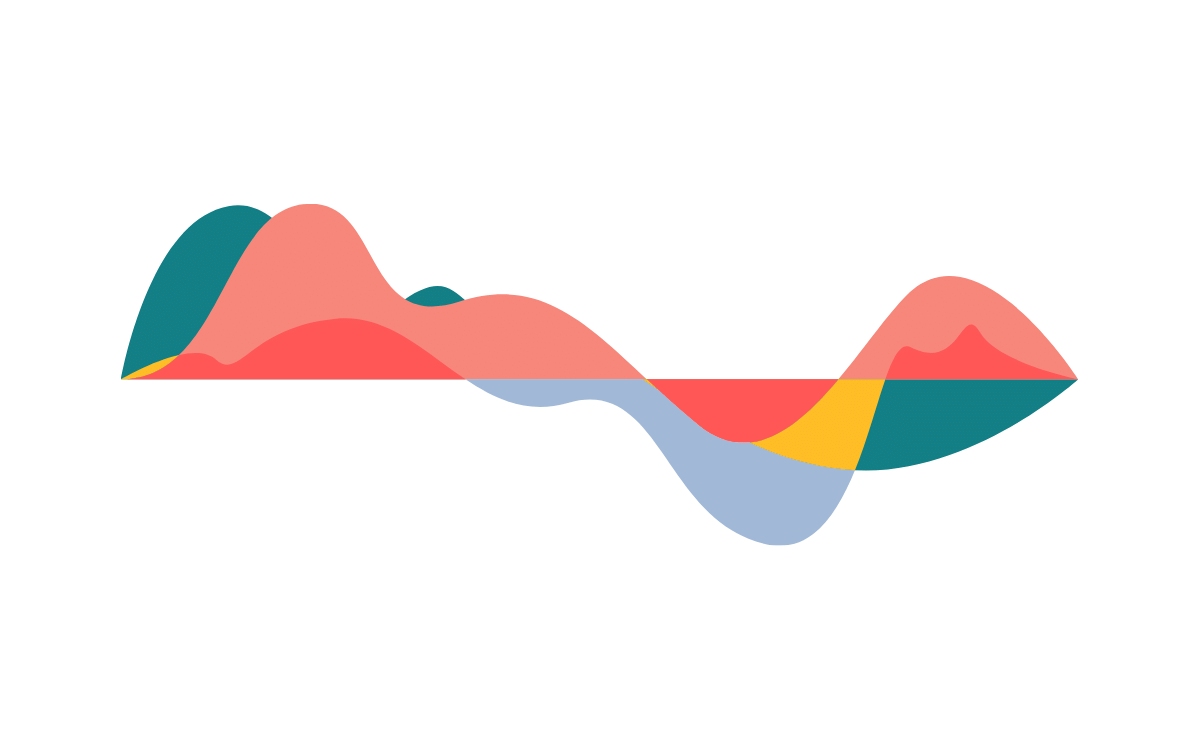
Balancing sound frequencies is an important part of the mastering process. This is done using equalisation (EQ). EQ allows you to adjust the balance between different frequency ranges in the audio, emphasising certain frequencies and reducing others to achieve a more balanced and polished sound.
There are several types of sound frequency to consider:
- Sub bass - 20 to 60hz
- Bass frequencies - 60 to 250 hz
- Low-mid frequencies - 250 to 1500 hz
- Midrange frequencies - 1500 to 5000 hz
- Upper midrange frequencies - 5000 to 9000 hz
- High end frequencies - above 10000 hz
When balancing frequencies, it's important to start by cleaning up low and high end frequencies in your track. Too much low end presence can make your track sound ‘muddy’, and too much high end presence can make your track sound ‘tinny’. To clean up low ends, use high pass filters to control unwanted low frequency sounds. This will help the bass frequencies that you want to be heard stand out and also improve the presence of mid frequencies.
To control high ends, use low pass filters, which are the opposite of high pass filters. Low pass filters cut off unwanted high frequencies, and are often used to remove white noise, static and other high end frequency sounds.
One of the most commonly encountered mastering processes is balancing bass and kick drum frequencies. This is because bass and kick drums both produce lower frequencies, and can therefore compete in the same frequency space. Consider increasing certain low end frequencies for one, whilst increasing them for the other in order to balance these tracks out.
Boost frequencies that you’d like to enhance in your final mix. For a punchier mix, consider increasing low end frequencies. Alternatively, for a more airy sound, consider boosting high end frequencies. You can also increase warmth by boosting midrange frequencies.
Step 3: Adjust levels
Adjusting levels is a critical step in the music mastering process. It involves normalising the audio to achieve consistent levels across all tracks, using compression to control dynamic range and bring out details in the mix, and using automation to adjust volume and other parameters over time.
Normalise audio
The first step is to normalise the audio. This means adjusting the overall level of the mix to ensure that it's not too quiet or too loud. Normalising can help bring out details in the mix that might be buried in the overall sound. It can also help ensure that the mix sounds consistent when played alongside other tracks.
Compression
The second step is to use compression. Compression is a powerful tool that can help control the dynamic range of the mix. It works by reducing the volume of the loudest parts of the mix while leaving the quieter parts relatively untouched. This can help bring out details that might be buried in the mix, and can also help ensure that the mix sounds balanced and cohesive.
Automation
The third step is to use automation. Automation involves adjusting volume and other parameters over time to create a dynamic and engaging mix. For example, you might use automation to gradually increase the volume of a lead guitar solo, or to create a subtle fade-out at the end of a song.
Step 4: Add warmth with saturation
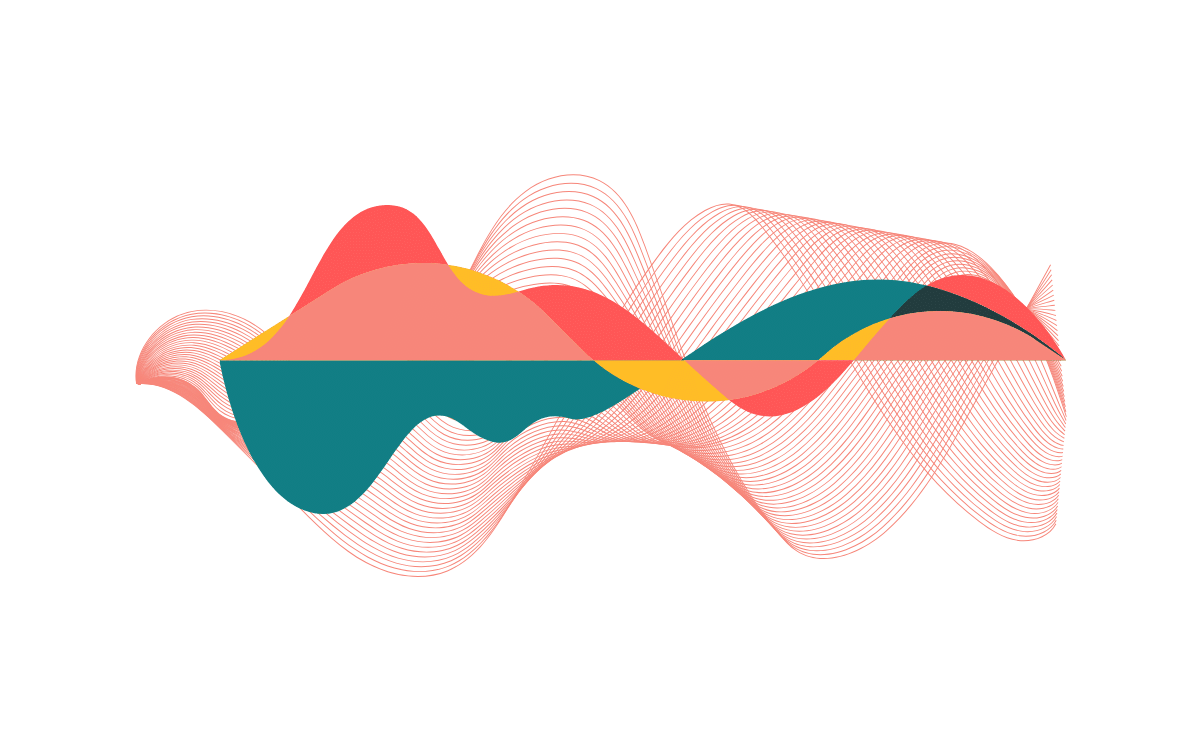
Audio saturation is a commonly used, but definitely underestimated audio mastering tool. This step in the music mastering process involves adding harmonic distortion to a mix, which can help to add warmth, depth, and character. When used correctly, saturation can make a mix sound more musical and natural.
This is perfect for adding a more analog character to your mix.
There are several ways to add saturation to a mix. One common method is to use analog hardware, such as tape machines or tube amplifiers, which naturally add harmonic distortion to the signal. However, there are also many software plugins available that can simulate the sound of analog saturation. Saturation plugins often include a variety of saturation modes and settings, allowing users to fine-tune the amount and type of saturation added to the mix. Careful adjustment of these settings is crucial to prevent the mix from sounding muddy or distorted.
There are several different types of saturation that can be applied to a mix, each with its own unique sonic characteristics:
- Tape Saturation: This type of saturation emulates the sound of analog tape, which can add warmth, depth, and a slight compression to the mix. Tape saturation is often used to smooth out harsh digital recordings, adding a natural and musical sound.
- Tube Saturation: Tube saturation simulates the sound of analog tube amplifiers, which can add warmth, character, and a subtle distortion to the mix. This type of saturation can be used to add richness and depth to vocals, guitars, and other instruments.
- Harmonic Saturation: Harmonic saturation adds distortion to specific harmonic frequencies in the mix, creating a fuller and more powerful sound. This type of saturation can be used to add warmth and depth to bass and drums, as well as to add presence and clarity to vocals and guitars.
- Transient Saturation: Transient saturation adds distortion to the transient peaks of the mix, creating a more aggressive and punchy sound. This type of saturation can be used to add energy and impact to drums and percussion, as well as to add bite and aggression to guitars and synths.
You’ll most likely find all types in your audio saturation plugin, which can be used creatively on any kind of instrument to add more texture.
Step 5: Adjust the stereo image

The stereo image refers to the placement of sound within the stereo field, from left to right. Sounds can be panned left or right, as well as in front, behind, above and below.
The stereo image can be adjusted in a number of ways during mastering, including:
- Panning: Adjusting the panning of individual tracks can help to create a wider and more spacious stereo image. By spreading out the placement of different elements within the mix, you can create a more immersive and dynamic soundstage.
- EQ: Using EQ to adjust the frequency balance of individual tracks can also affect the stereo image. For example, boosting high frequencies on one side of the mix and cutting them on the other can create a sense of spatial separation between the left and right channels.
- Stereo Widening: Stereo widening plugins can be used to enhance the width of the stereo image, making it sound wider and more spacious. However, it's important to use these plugins carefully, as overuse can lead to a loss of focus and definition in the mix.
- Mid-Side Processing: Mid-side processing allows you to adjust the stereo image separately for the centre (mid) and side channels of the mix. This can be useful for creating a more focused and centred sound in the middle of the mix, while still maintaining a wide and spacious soundstage.
A great tool for stereo field mastering is dearVR MICRO, a binaural panning tool that lets you pinpoint exactly where you want a sound to play in the stereo field. And what’s even better, this is a free vst plugin that can be downloaded at no cost.
Step 6: Soft clipping and limiting
At this point, you’ll have most of the basic mastering processes in place. Next, consider using soft clipping and limiting to increase your track’s volume - without creating distortion.
Increasing volume is an important part of mastering your music, since other professionals will make their music as loud as possible in order to capture attention. This is sometimes referred to as the ‘loudness wars’.
Soft clipping
Soft clipping refers to a type of distortion that occurs when the signal level exceeds the maximum level that a system can handle. Soft clipping is often used intentionally to add warmth, character, and harmonic content to a mix. This is essentially a very subtle form of distortion that instead of creating fuzzy or gritty sounds, increases the volume of your track.
Soft clipping is different from hard clipping, which occurs when the signal level exceeds the maximum level that a system can handle, resulting in a harsh and unpleasant distortion.
Limiting
Limiting, on the other hand, is a process used to prevent the signal level from exceeding a certain threshold. By setting a limit on the maximum level of a mix, you can prevent clipping and ensure that the mix remains at a consistent and appropriate level. Limiting is commonly used in mastering to increase the perceived loudness of a mix, while still maintaining a reasonable dynamic range.
You only want to limit the very loudest parts of your mix to ensure it is free of distortion when played at high volumes.
In practical terms, soft clipping and limiting are often applied together as part of a mastering chain, with soft clipping used to add warmth and character to a mix, and limiting used to control the overall level and prevent clipping.
Step 7: Check the levels
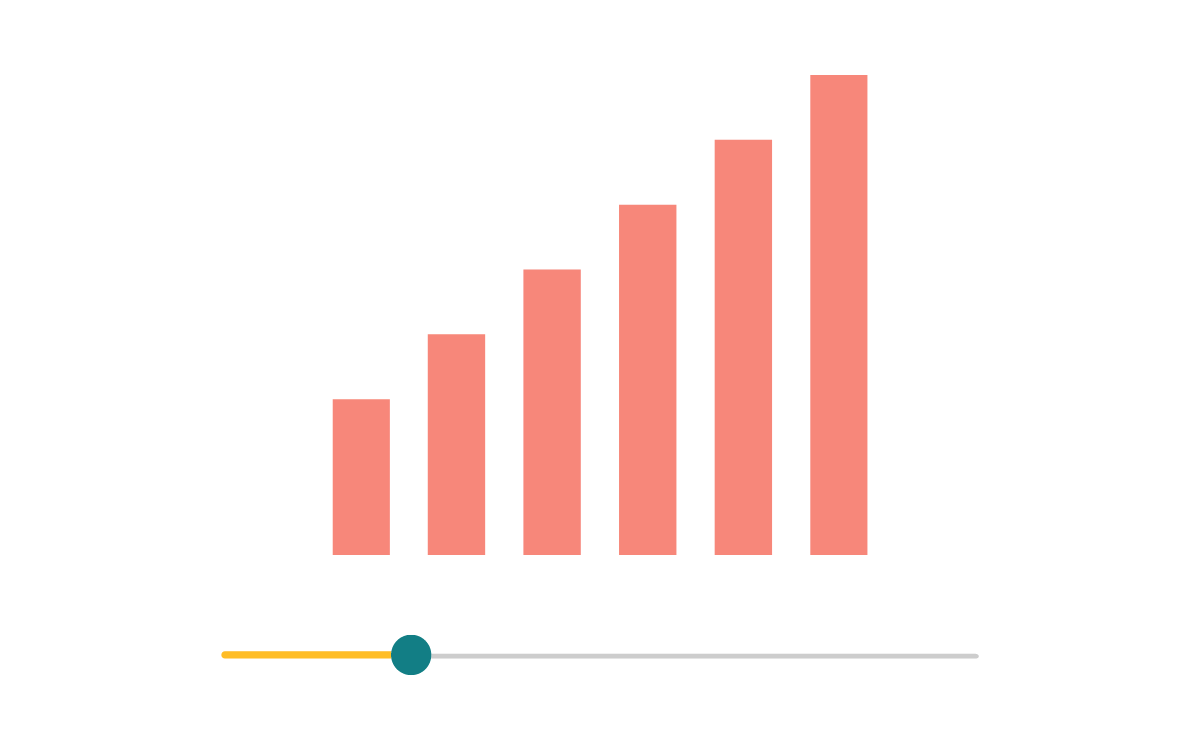
Once you’ve completed the previous mastering steps, you’ll want to check the levels of your final mix.
You can do this by ear first of all to listen out for any details that don’t sound correct. Use an audio metre, such as iZotope Insight 2, to visually assess the loudness, intelligibility, spectral balance of your track and more.
It is important to check your master on different sound systems. Test your music using headphones, speakers and any other sound devices you own. This will help emulate the many ways that people naturally listen to music.
If your mix is levelled correctly, then you’re good to go! If your master track seems off, then consider revisiting some of the previous steps.
Step 8: Bounce your final track
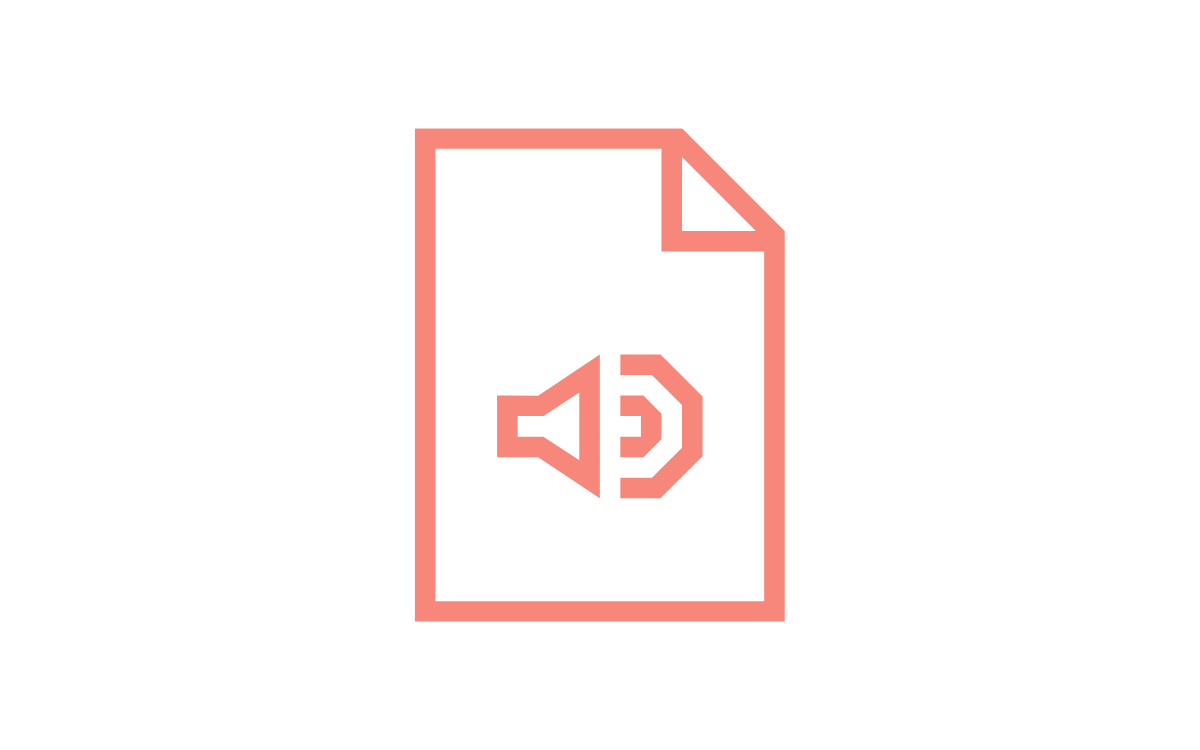
When you’re happy with your final mix, you’re ready to bounce your final track! This is always the best part of music production. All of your efforts and tweaking has paid off to create a brand new track of your own.
Make sure to bounce your master track with a distinct name, so that you know that this is the mastered version
Step 10: Listen again another day
One of the best pieces of advice that you’ll ever hear as a musician is to not listen to your music. Or, at least not straight away.
The human ear is pretty clever. Our ears will adjust to the surrounding audio and basically get used to that style of sound. Having spent lots of time producing, recording, mixing and mastering your track, your ears will have adjusted to this.
If you were to check your master track straight away, you’d potentially not notice many details that a fresh ear will notice.
Leave your track alone for a day or two, and this’ll help you assess it with a fresh mind.
Conclusion
Mastering audio is a complex but necessary process for professional music production and sound recording.
Audio mastering can be done on any computer with the right tools and software. The most common mastering tools include EQ, compression, saturation, soft clipping and limiting tools - although, there are many other tools used for more complex mastering techniques.
The mastering process is never the same for every single track, as songs can be produced and mixed in many different ways.
This makes mastering a case-by-case process, by which every individual track will need careful mastering treatment.








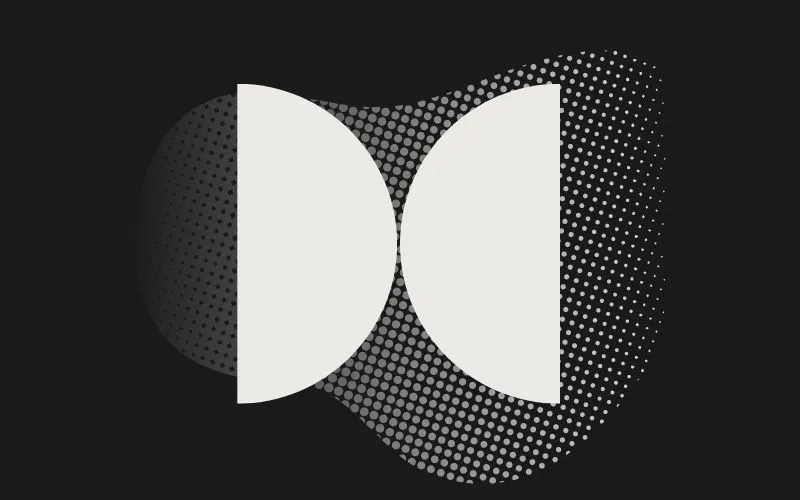


.svg)



.svg)

.svg)



.svg)


