Using Dolby Atmos in Logic Pro: A Step-by-Step Guide
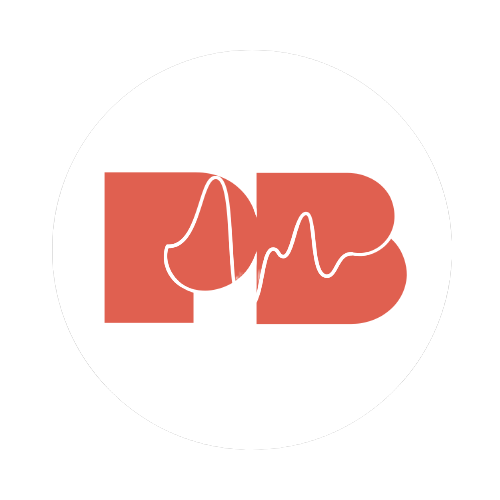
Pitchbends
Jun 19, 2023
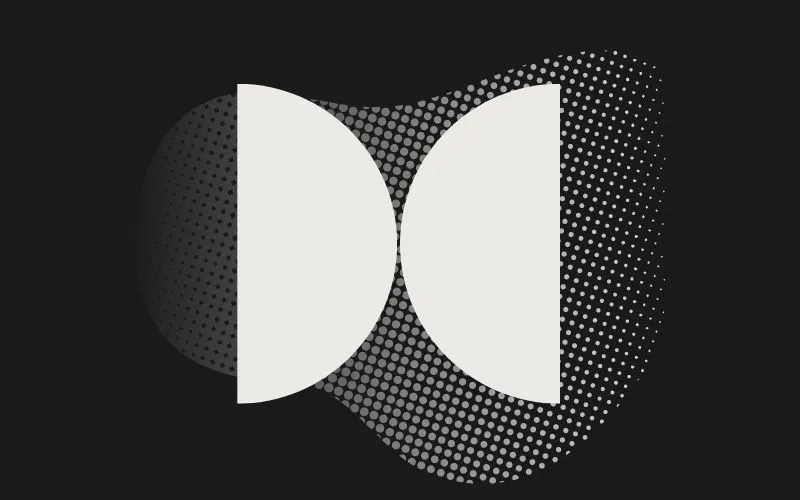
In the world of audio production, Dolby Atmos has emerged as a game-changer. With its ability to create a truly immersive and lifelike audio experience, Dolby Atmos is revolutionising music, film, and gaming. If you're a Logic Pro X user looking to dive into the world of Dolby Atmos, this guide is for you.
We'll walk you through the process of creating a Dolby Atmos project in Logic Pro X, helping you harness the power of three-dimensional sound placement and deliver a captivating audio experience.
Understanding Dolby Atmos
Before we dive into the technical aspects of creating a Dolby Atmos project in Logic Pro X, let's take a moment to explore what Dolby Atmos is and why it has become a game-changer in the world of audio.
Dolby Atmos is an advanced audio format developed by Dolby Laboratories. It represents a significant leap forward from traditional surround sound systems. While surround sound formats, such as 5.1 or 7.1, provide a sense of immersion by delivering audio through multiple channels, Dolby Atmos takes it a step further.
The key concept behind Dolby Atmos is object-based audio. In traditional surround sound, audio is assigned to specific channels or speakers. However, in Dolby Atmos, sound is treated as individual objects that can be precisely positioned and moved in a three-dimensional space. This means that sound sources can come from above, below, and all around the listener, creating a truly immersive and realistic audio experience.
Imagine watching a movie where you can hear a helicopter flying overhead, raindrops falling around you, or a whispering voice coming from behind. Dolby Atmos allows sound designers and mixers to place audio elements with pinpoint accuracy, enabling a level of immersion that was previously unattainable.
Logic Pro X supports Dolby Atmos, allowing users to create, mix, and export Dolby Atmos projects, enabling precise sound placement and delivering an immersive audio experience.
1. Setting up your project
To get started with Dolby Atmos in Logic Pro, follow these steps to set up your project correctly:
- Launch Logic Pro and create a new project. Ensure that you have the latest version of Logic Pro installed to access Dolby Atmos functionality.
- Before diving into project settings, consider the desired sample rate and bit depth for your project. Choose settings that match your intended audio quality and delivery requirements.
- Now, access Logic Pro's Preferences by clicking on "Logic Pro" in the menu bar and selecting "Preferences." In the Preferences window, navigate to the "Audio" tab.
- Look for the "Enable Dolby Atmos" checkbox and make sure it is selected. This step enables Dolby Atmos functionality within Logic Pro.
2. Configuring output paths
To leverage the full power of Dolby Atmos, you need to configure the output paths in Logic Pro. Follow these steps:
- In the Logic Pro main window, go to the "Mix" menu and select "Output Channel Configuration." This will open the Output Channel Configuration window.
- In the Output Channel Configuration window, you'll find a dropdown menu labeled "Output Configuration." Click on it and choose "Dolby Atmos" from the available options.
- Once you've selected Dolby Atmos as the output configuration, Logic Pro will automatically set up the necessary output paths for Dolby Atmos. These paths are essential for the precise placement of sound sources in the three-dimensional soundfield.
3. Mixing in Dolby Atmos
Now that your project is set up for Dolby Atmos, let's explore how you can take advantage of its capabilities during the mixing process:
- Assign audio regions or tracks to specific output paths in Logic Pro. This step determines the positioning of each sound source within the Dolby Atmos soundfield.
- Logic Pro provides a powerful tool called the Dolby Atmos panner. This panner allows you to adjust the position, elevation, and spread of each sound source. Experiment with these parameters to create an immersive audio mix.
- Remember that Dolby Atmos introduces the concept of object-based audio, which means you can precisely position individual sounds. Take advantage of this flexibility to create a sense of depth, movement, and realism in your mix.
4. Monitoring your mix
To monitor your Dolby Atmos mix accurately, follow these steps:
- Connect an audio interface or monitoring system that supports Dolby Atmos. Ensure that your equipment is capable of reproducing audio from all directions, including overhead or height channels.
- In Logic Pro, go to the Preferences window and navigate to the "Audio" tab. Look for the "Output Device" dropdown menu and select your Dolby Atmos compatible audio interface.
- Verify that your audio interface is set to use the appropriate speaker configuration for Dolby Atmos monitoring. This configuration ensures that you can hear the accurate spatial placement of sound sources.
5. Exporting your Dolby Atmos mix
Once you've completed your Dolby Atmos mix, it's time to export it for distribution or further processing. Follow these steps:
- Go to the "File" menu in Logic Pro and select "Export > Export as ADM BWF File." ADM stands for Audio Definition Model, which encapsulates the necessary information for rendering your mix in Dolby Atmos.
- Choose a location to save your ADM file. This file format is widely supported for Dolby Atmos distribution and ensures compatibility with various playback systems.
- After exporting your ADM file, you can share it with others or continue post-processing it using tools specifically designed for Dolby Atmos content.
Creative uses for Dolby Atmos in music production
Dolby Atmos opens up exciting possibilities for music production, allowing for innovative and immersive audio experiences. Here are some creative uses for Dolby Atmos in music production:
Spatial Soundscapes: Dolby Atmos enables you to create rich and expansive soundscapes that immerse listeners in a three-dimensional sonic environment. You can experiment with placing instruments and sounds around the listener, enhancing the depth and spatial characteristics of the music. This makes it perfect for ambient music production.
Heightened Instrument Placement: With Dolby Atmos, you can position instruments not only in the traditional left-right stereo field but also above and below the listener. This adds a new dimension to your mixes, giving instruments a sense of elevation and enhancing the overall sonic impact.
Dynamic Movement: Dolby Atmos allows for dynamic movement of sounds within the soundfield. You can create swirling effects, moving elements of the mix from one point to another, or even simulate sounds circling around the listener. This can add excitement, drama, and a sense of motion to your music.
Immersive Vocals: Dolby Atmos offers unique opportunities to enhance vocals. You can position lead vocals at the center while placing background vocals or harmonies in various locations around the listener, creating a more enveloping and engaging vocal experience.
Conclusion
By harnessing the power of three-dimensional sound placement, you can now deliver an unparalleled audio experience that truly engages your audience. Dolby Atmos opens up exciting possibilities for music production, film, and gaming. So, dive in, experiment with sound placement, and unleash your creativity in the realm of immersive audio. Get ready to transport your listeners into a world of rich, captivating, and lifelike soundscapes.










.svg)


.svg)


.svg)



.svg)


