How to Install Third-Party Plugins in Logic Pro X
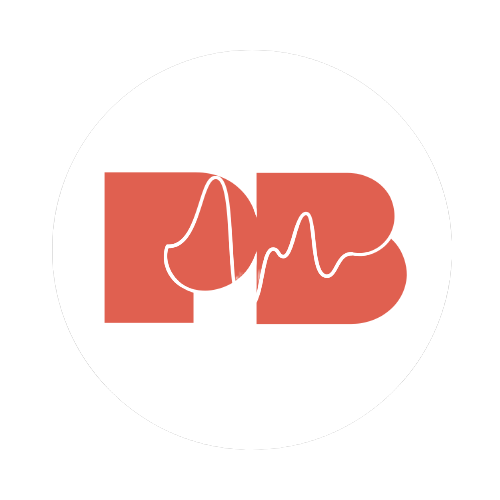
Pitchbends
Aug 9, 2022
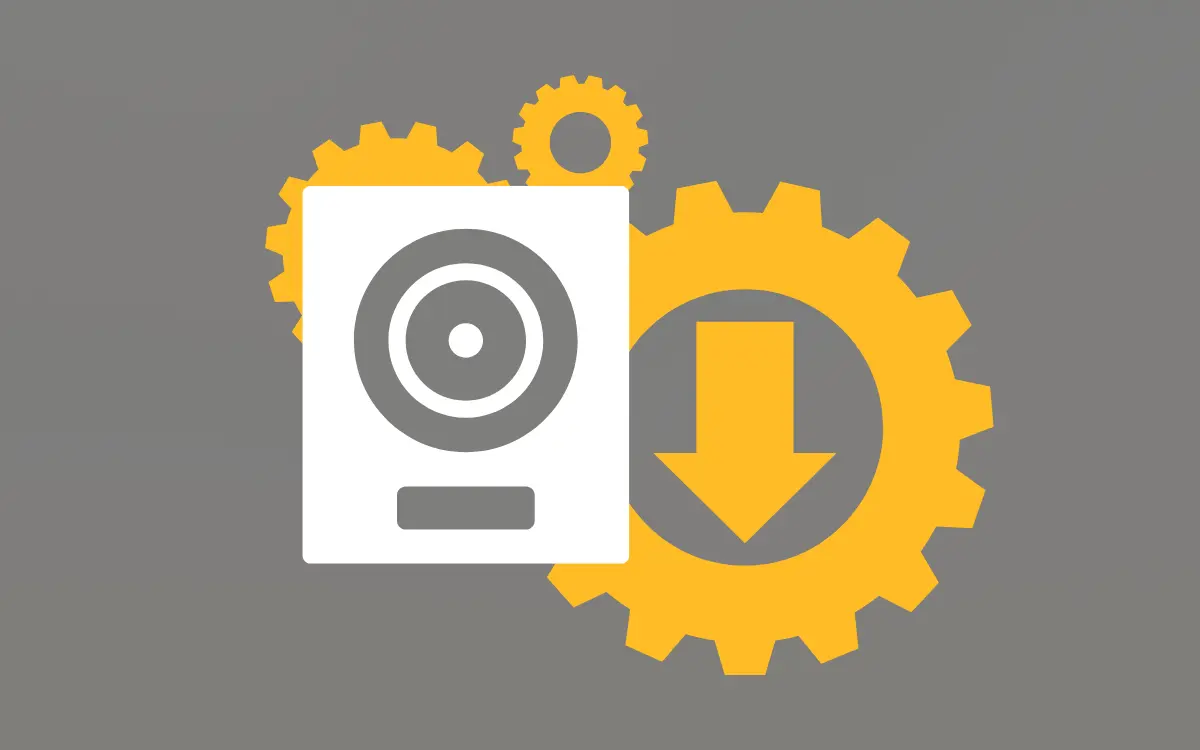
One of the reasons Logic Pro X is such a popular DAW (Digital Audio Workstation) is because it comes with a plethora of features and plugins. That being said, there are still many times when you might need or want to use a third-party plugin. In this blog post, we will show you how to install third-party plugins in Logic Pro X.
Installing third party plugins in Logic Pro X
As a beginner music producer, you're probably wondering how to get started with using third-party plugins in Logic Pro X. While the process may seem daunting at first, it's actually quite simple. The following steps walk you through the process so that you can start using those plugins as soon as possible.
1. Quit Logic Pro X if it's open.
2. Download the plugin file (.component, .vst, or .au) from the developer's website. Make sure to download the right file type for your version of Logic Pro X (32-bit or 64-bit). You can check this by opening Logic Pro X and going to About This Mac > System Report > Applications > Logic Pro X. The version number will be listed under "Version." If it says "32-bit" next to the version number, then you need to download the 32-bit plugin file; if it says "64-bit," then you need to download the 64-bit plugin file.
3. Locate your Downloads folder and find the plugin file you just downloaded. Right click on the file and select "Show Package Contents."
4. A new Finder window will open showing the contents of the plugin file. Find the plugin files ending in .component, .vst3, .vst, or .au. These are usually in a folder called "Contents", or a "Resources" folder inside of this. You should see a Info.plist alongside the actual plugin file. This is important, so don't delete it!
6. Move the plugin files respectively into the following directories:
- Macintosh HD/Library/Audio/Plug-Ins/VST/
- Macintosh HD/Library/Audio/Plug-Ins/Components/
Add the .vst or .au file to the /VST/ folder, and the .component file to the /Components/ folder.
Alternatively, you can also create new folders inside of your home directory called VSTPlugins (if you're installing a VST plugin) or Audio Units (if you're installing an Audio Unit plugin). So, for example, your path might look like this: Users/[Your Name]/VSTPlugins/.
8. Now open Logic Pro X and go to Preferences > Plug-In Manager>. Click on Scans > Rescan All Both Scheduled And Manual Scans." Your new plugin should now appear in the list of available plugins!
Conclusion
We hope this quick guide was helpful in showing you how to install third-party plugins in Logic Pro X. If you have any questions or need additional help, feel free to reach out to us and we'll be happy to assist you further. With a little practice, you'll be churning out hits in no time!








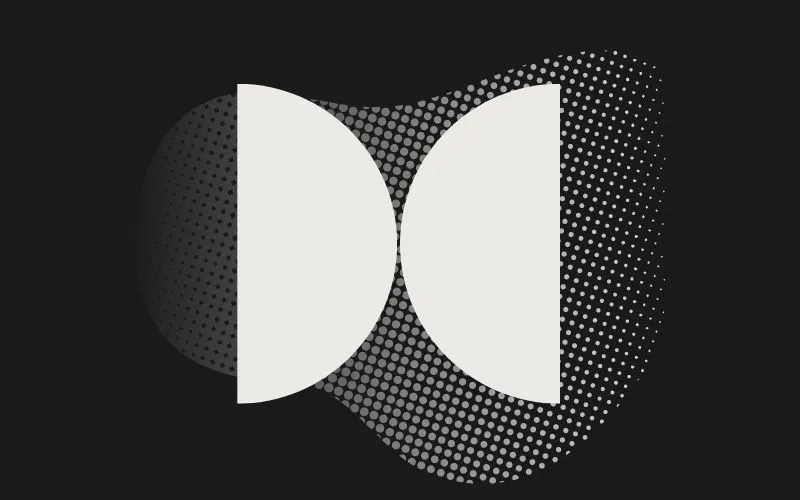


.svg)


.svg)


.svg)



.svg)


